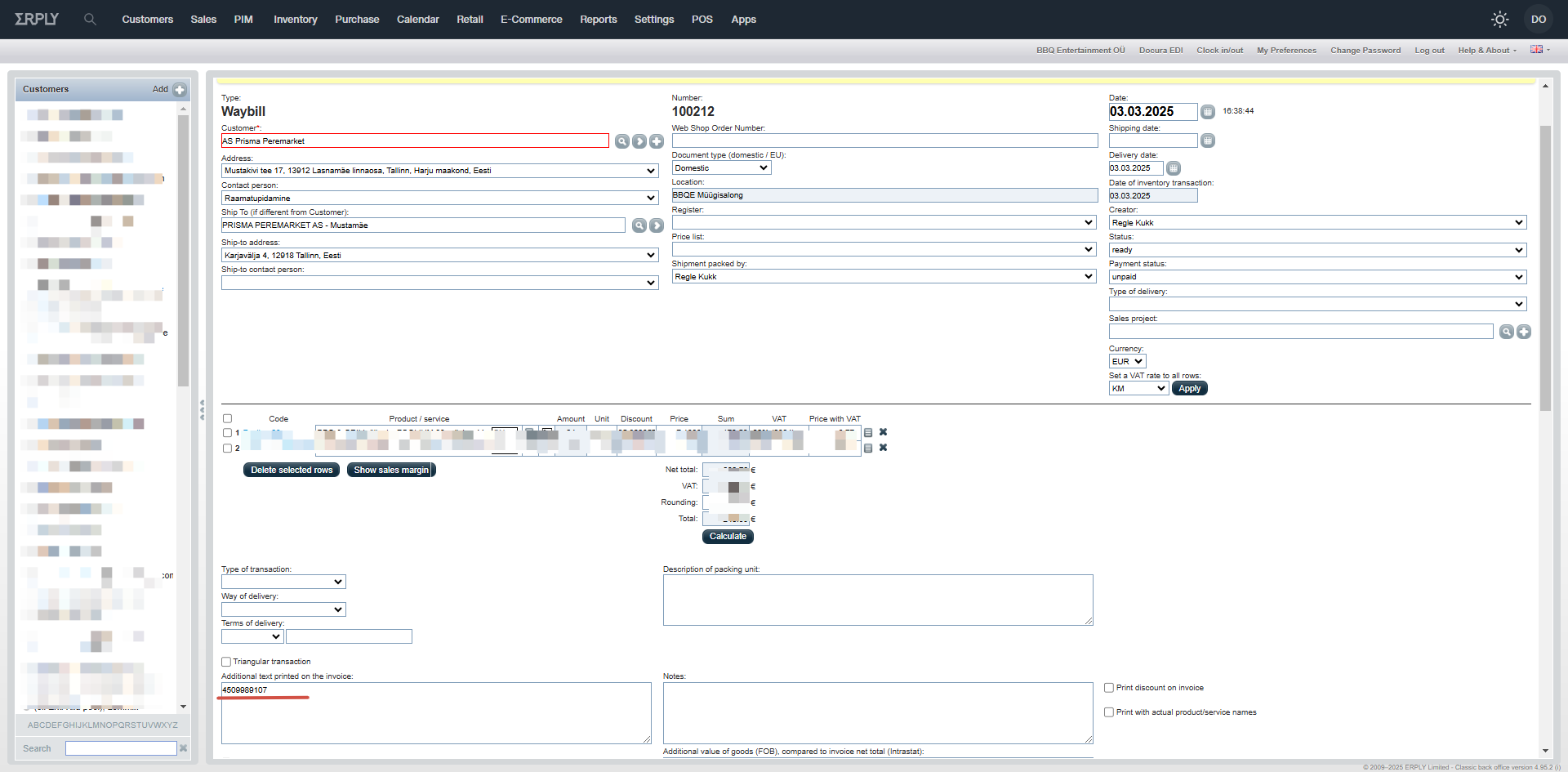- Table of contents
- Erply
- 01 Best before, batches
- 02 E-invoice/Peppol
- 03 Waybill (DESADV)
- 04 FAQ
Erply¶
01 Best before, batches¶
01 Option 1. From the product card¶
To use this, a special interface (so-called alcohol module) must be activated on your account. This is a paid service. Please contact [abi@erply.com](mailto:abi@erply.com) to enable it.
This interface adds an extra field called ‘Batches’ to your product card. Enter the dates or batch numbers into this field. Dates can be separated by a semicolon (;).
When a product with a date in the batch field is added to the delivery note, a dropdown menu will appear next to the code. You can select the appropriate date from the dropdown, and it will be sent to Docura EDI.
02 Option 2. SN¶
- If you don’t want to activate the paid interface described above, you can add the SN directly into the product description.

02 E-invoice/Peppol¶
01 Peppol¶
Enter the PeppolID on the customer card. If the field is filled, Docura will attempt to send the invoice through the Peppol network.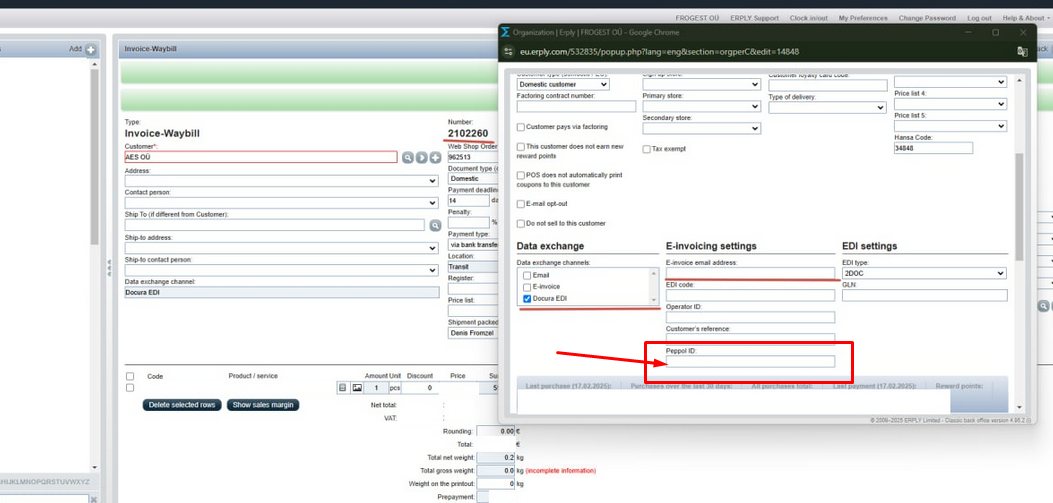
On the Docura platform, the customer must be configured for PEPPOL integration and sending and/or receiving must be enabled.
03 Displaying invoice sending status in Erply¶
It is possible to view the invoice sending status in Erply.
03 Waybill (DESADV)¶
01 How to correctly create multiple Waybills for a single order?¶
1. In Erply back office, open the order for which you want to create a Waybill.
2. Select More... → Create invoice.

3. In the new invoice interface, choose Type → Waybill.
4. Confirm and save the Waybill.
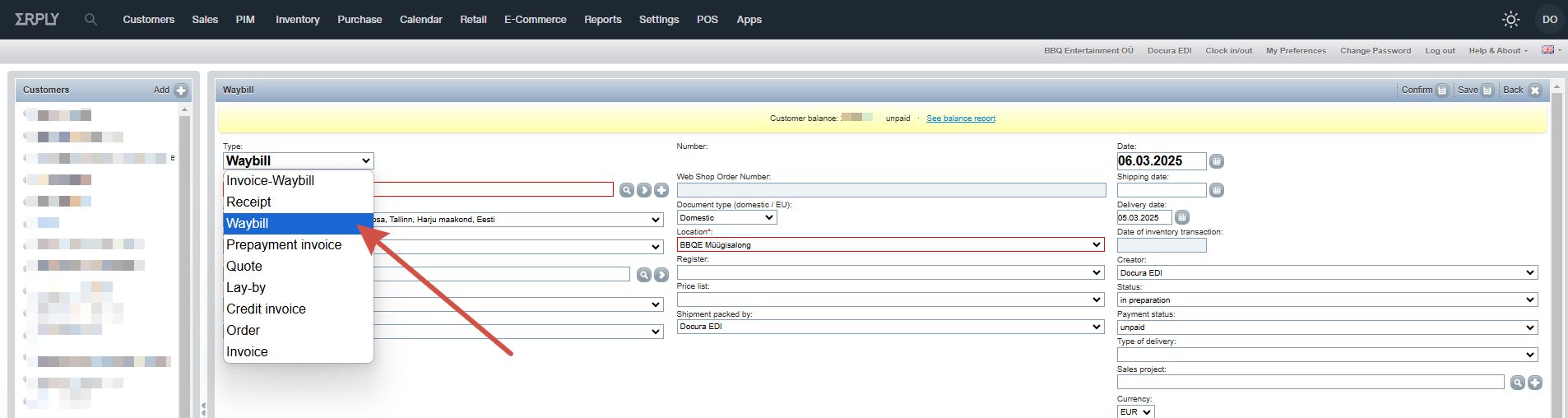
If you need to create multiple Waybills for one order, follow these steps:
1. When creating the first Waybill, remove or edit the products in the document.
2. Save the document.
3. Create a new Waybill from the same order, and repeat the steps until you’ve created the necessary number of Waybills.
After this, the store will receive electronic despatch advice (DESADV) documents containing the relevant product and quantity information.
04 FAQ¶
01 Discrepancy in DESADV data between the platform and Erply¶
In rare cases, a mismatch may occur between the product quantities in the Erply delivery note and the DESADV file that is sent. This can result in the recipient seeing fewer products than were actually listed on the original delivery note.
If this happens, it is recommended to compare the data in Erply and the sent document and report the issue for further investigation.
There is currently no solution from Erply for this issue.
02 How to add the order number to an existing Waybill (DESADV)?¶
If the Waybill was created manually without linking to an order, you can fix it by following these steps:
1. Open the already created Waybill.
2. Scroll down to the field Additional text printed on the invoice and enter the order number there.
3. Save the document.
Congratulations! The order number has been successfully linked to the Waybill.